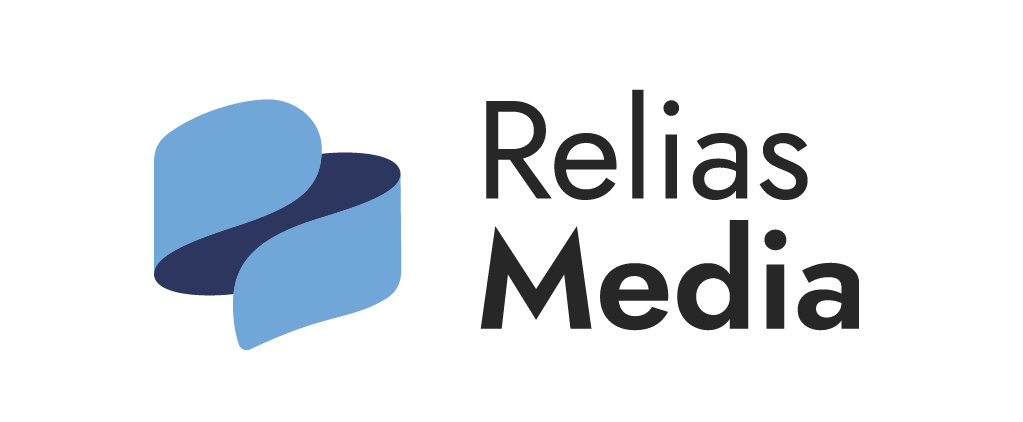How to check your PC for year 2000 readiness
A step-by-step guide
The following steps are suggested by the U.S. Small Business Administration (SBA) to determine if a personal computer will roll over to the year 2000 correctly.
The SBA says using a DOS diskette is a safer method to test your PC’s system clock because it leaves the data and programs on your PC’s hard disk unaffected. If you boot to your C: drive, you may end up loading Windows or Windows 95 and other applications from your startup routine. Using a bootable diskette will ensure the inte grity of the data and programs on your PC’s hard disks.
Note: Do not perform the tests by changing your system’s BIOS Setup screen.
1. Create a bootable test diskette. Insert a blank floppy diskette into the PC’s A: drive. From a DOS prompt, type FORMAT A: /S. Or from Windows File Manager, click on DISK/FORMAT and check MAKE SYSTEM DISK.
2. With the bootable diskette created in Step 1 still in your PC’s floppy drive, shut down your system (close Windows) and turn off your PC. Don’t just hit the reset button or warmboot (CTRL-ALT-DEL).
3. Turn the power on for your PC, and allow the PC to boot from the diskette. After bootup, DOS automatically shows the current date. Make sure that the correct date is displayed. Otherwise, you may have to set the correct date on your PC’s BIOS.
4. At the "enter new date" prompt, type 12-31-1999.
5. After changing the date, the current time will be displayed. At the "enter new time" prompt, type 23:55:00.
6. Turn the power off on your PC and wait at least 10 minutes. If you don’t, DOS will appear to transition correctly to the year 2000. However, once you reboot the PC, it will display the incorrect date if your system’s RTC has the flaw described above.
7. Turn the power back on and wait for the boot process to complete.
8. Type in Date at the ready prompt. If Sat 01-01-2000 is displayed, your PC’s BIOS passes the test.
9. At the "enter new date" prompt, type 02-28-2000. This will test your system’s ability to recognize the year 2000 as a leap year.
10. After changing the date, the current time will be displayed. At the "enter new time" prompt, type 23:55:00.
11. Turn off your PC’s power again and wait at least 10 minutes.
12. Turn the the PC on. Type in Date at the Ready prompt. If "Tue 02-29-2000" is displayed, your PC’s BIOS passes the leap year test.
13. To conclude testing, at the "enter new date" prompt, enter the correct date, e.g., 10-04-1999.
14. After changing the date, the current time will be displayed. At the "enter new time" prompt, type the correct time, e.g., 06:00:00.
15. Remove the bootable diskette from the floppy drive and turn off your PC’s power.
Subscribe Now for Access
You have reached your article limit for the month. We hope you found our articles both enjoyable and insightful. For information on new subscriptions, product trials, alternative billing arrangements or group and site discounts please call 800-688-2421. We look forward to having you as a long-term member of the Relias Media community.